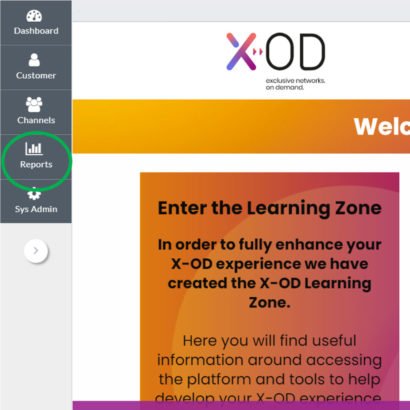
When logged in to your X-OD home screen, the reports module is available in your left side bar.
To access any of the reports you must first click on the desired report to select it, then click on the report image to the right to display it. Once in the report page, you can filter any variable needed like time, order state, etc. and then make sure to click submit to display the data.
All reports can be exported to excel format.
Note: The X-OD team recommends two relevant reports (the orders report and the subscriber retention report)
About the different report types:
The reports module currently offers two sections, the Business and the subscriber sections.
The Business section comprises four reports:
1. Subscriber Retention report: You can use this report to get some quick stats on the retention of your customers i.e. # of customers at the first and last day of the month, churn, retention rate.
2.Subscription Purchase report: You can use this report to find the details of all new sales that occurred for a selected date range. This report would provide data of all the new purchases and would include data for all activated subscriptions only.
3.Top selling products report: This report shows the top selling products (based on revenue) over a pre-defined period of time.
4.Subscription report: This report would list the details of all the subscriptions that are associated with customers in either active / suspended state.
The Subscriber section comprises one report:
1.Orders report: The Orders Report shows the details of orders placed during a user-specified time period. This report will include new orders, orders for subscription changes and cancellations.